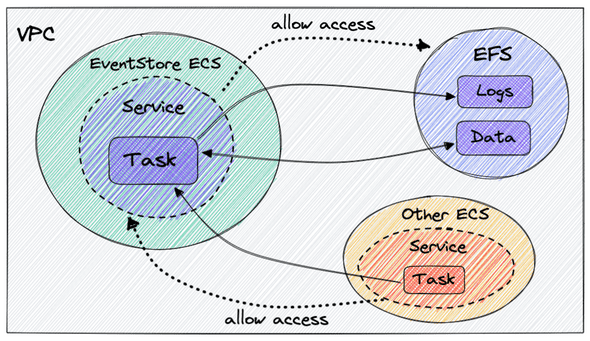Set up Event Store on AWS with CDK in TS
Event store can be deployed as a managed instance via Event Store Cloud which will take care of availability, clustering and other candies. The only drawback is the high cost of the hosting resources plus a separate cost (also high IMO 😛) for support. Here we won’t take any fancy shortcuts with managed clouds and do it on our own in AWS using infrastructure as code with CDK in Typescript. We will have one event store cluster running in ECS Fargate service accessing an external file system, or EFS.
The CDK code is available on github.
Quick links to content:
- Setup overview
- CDK best practices
- Scientific diagram of how everything hangs together
- Access EventStore Admin UI
- Bonus: generating certificate
- Next steps
- Acknowledgments
Setup overview
Our CDK code will:
- create a VPC (Virtual Private Cloud) where the file system will reside,
- create a file system for persisting events,
- spin up a container running
EventStoreDBon ECS Fargate, - configure security group access to the event store from another
Fargateservice.
CDK best practices
A couple of very important CDK best practices that we will follow in our setup:
- organize app in logical units that extend
Construct, - group constructs into deployment units that extend
Stack, - separate stacks with stateful and stateless resources.
Following these will greatly help when your app grows - you will need to refactor or add more resources. For the above setup we will have:
-
Constructs:
- VPC where we will attach the file system and ECS cluster for event store,
- file system,
- ECS cluster and
Fargateservice for running event store,
-
Stacks:
- a stateful stack with the VPC and EFS constructs,
- a stateless stack with the event store construct.
CDK Infrastructure
EFS is a stateful resource and it depends on VPC (removing it will nuke the EFS), so it makes sense to group these two resources in one stack. The rest - ECS cluster and event store service - belong to a separate stack that can be destroyed and re-deployed without any data loss.
Stateful resources
Here is how the vpc and file system look, one thing to note is enableAutomaticBackups when creating the file system:
new efs.FileSystem(this, "AppFileSystem", {
vpc: props.vpc,
...
removalPolicy: RemovalPolicy.RETAIN,
enableAutomaticBackups: true,
})You can configure backups manually or turn on automatic backups (enableAutomaticBackups is set to true). However you need to be aware of the default setting of automatic backups. According to the docs:
The default backup window (the time frame when the backup will run) is set to start at 5 AM UTC (Coordinated Universal Time) and lasts 8 hours.
And to ensure consistent backups AWS recommends pausing any writes to the file system or unmounting it during the backup.
If you don’t want to keep these default settings, you shouldn’t enable automatic backups and instead configure your own backup vault and backup rules, e.g. here is a backup rule to run at 2AM UTC within 2 hours:
const backupVault = new backup.BackupVault(...);
const plan = new backup.BackupPlan(this, "FileSystemBackupPlan`, {
backupVault,
backupPlanRules: [
new backup.BackupPlanRule({
completionWindow: Duration.hours(2),
startWindow: Duration.hours(1),
scheduleExpression: events.Schedule.cron({ hour: "2", minute: "0" }),
deleteAfter: Duration.days(35),
}),
],
});Once you enable automatic backups and change your mind later, the automatic backup vault can’t be removed. It will just be there, cold and lonely, until the end of times.
Now the stateful resources and their dependencies (VPC and file system) are packaged into a deployment unit StatefulStack. From this stack we expose the VPC and file system as two publicly accessible properties so that our event store construct can use them later when constructing the app:
export class StatefulStack extends Stack {
fileSystem: FileSystem;
vpc: IVpc;
constructor(scope: Construct, id: string, props?: StackProps) {
this.vpc = ...;
this.fileSystem = ...;
}
}Event store
This beast is tricky, here is what we do:
- create an ECS cluster to run a
Fargateservice, - create volumes for event store logs and data in the file system,
- create a
Fargatetask definition and attack the volumes, - create an event store container and mount the volumes,
- create a
Fargateservice and connect it with the task definition, - give the
Fargateservice access to the file system.
Here is the full code for the event store construct. It needs access to the file system and the VPC and we can pass them as props when creating an instance of the construct.
Let’s assume we have created a cluster and a Fargate task definition:
const cluster = new ecs.Cluster(...)
const taskDefiniton = new ecs.FargateTaskDefinition(...)Next we create volumes and attach them to the task definition:
const esVolumeLogs: ecs.Volume = {
name: "eventstore-volume-logs",
efsVolumeConfiguration: {
fileSystemId: props.fileSystem.fileSystemId,
},
}
const esVolumeData: ecs.Volume = {
name: "eventstore-volume-data",
efsVolumeConfiguration: {
fileSystemId: props.fileSystem.fileSystemId,
transitEncryption: "ENABLED",
},
}
taskDefinition.addVolume(esVolumeLogs)
taskDefinition.addVolume(esVolumeData)When creating an event store we are pulling an eventstore image from docker hub, specifying two external ports for TCP (1113) and HTTP (2113) communication:
const esContainer = taskDefinition.addContainer("EventStoreContainer", {
image: ecs.ContainerImage.fromRegistry(
"eventstore/eventstore:21.10.0-buster-slim"
),
containerName: "EventStore",
portMappings: [{ containerPort: 2113 }, { containerPort: 1113 }],
user: "root",
environment: {
EVENTSTORE_CLUSTER_SIZE: "1",
EVENTSTORE_EXT_TCP_PORT: "1113",
EVENTSTORE_HTTP_PORT: "2113",
EVENTSTORE_ENABLE_EXTERNAL_TCP: "true",
EVENTSTORE_INSECURE: "true",
},
})EventStore image supports built-in self-signed or real certificate, see event store security. Setting EVENTSTORE_INSECURE to true will allow us to skip this for now, we will deal with it later.
And now we can mount the volumes we created earlier:
esContainer.addMountPoints({
containerPath: "/var/log/eventstore",
sourceVolume: esVolumeLogs.name,
readOnly: false,
})
esContainer.addMountPoints({
containerPath: "/var/lib/eventstore",
sourceVolume: esVolumeData.name,
readOnly: false,
})Last, we create a Fargate service on the cluster and with the task definition defined above.
Creating stacks and dependencies
In our bin/app.ts we assemble the stacks and constructs taking into account their dependencies. An instance of StatefulStack is created first, the event store stack is created on the fly inside the construct and accepts resources from StatefulStack as dependencies in props:
const app = new cdk.App()
const statefulResources = new StatefulStack(app, "StatefulResources")
const eventStoreResources = new EventStoreConstruct(
new Stack(app, "EventStore"),
"EventStore",
{
fileSystem: statefulResources.fileSystem,
vpc: statefulResources.vpc,
}
)Enable access to event store
Assume we have another Fargate service and we want to give it access to our event store. We need to add inbound rules in the event store security group to allow access on specific ports from the security group of this new service.
Ideally we don’t want to configure security group rules inside the event store construct/stack because it will invert the dependency arrow - it is not the event store that depends on that external service, but the external service depends on the event store. In this way the deployment cycle of the event store is not affected by deployments of the dependent stacks.
One solution is to allow other CDK constructs to configure access to the event store security group that we can expose from the event store construct. The plan is:
- expose
connectionsobject from theFargateservice on the construct, - pass the
connectionsas a dependency inpropsin the other service construct, - configure access to the service security group via
allowTo.
Changes we want to make inside the event store construct:
export class EventStoreConstruct extends Construct {
connections: ec2.Connections;
constructor(scope: Construct, id: string, props: EventStoreProps) {
super(scope, id);
const fargateService = new ecs.FargateService(..);
// a lot of code
this.connections = fargateService.connections;
}
}And our service construct:
type OtherServiceProps = {
vpc: IVpc;
eventStoreConnections: ec2.IConnectable;
};
export class OtherServiceConstruct extends Construct {
constructor(scope: Construct, id: string, props: OtherServiceProps) {
// setup cluster, fargate service, task definition etc.
const fargateService = new ecs.FargateService(...);
fargateService.connections.allowTo(props.eventStoreConnections, ec2.Port.tcp(2113));
fargateService.connections.allowTo(props.eventStoreConnections, ec2.Port.tcp(1113));
}
}Our bin/app.ts can now include the new service and accept event store connections as dependency.
Scientific diagram of how everything hangs together
Here is a highly scientific graph of the AWS resources and connections between them:
Access EventStore Admin UI
You can enable access to EventStore Admin UI for testing purposes by exposing port 2113 to your IP in the inbound rules of the security group that belongs to the Fargate service we created above. This is not pretty, but hej, we are having fun here … You should be able to access the Admin UI at http://<FARGATE_TASK_IP>:2113.
I guess it goes without saying that you should remove your IP from the rules and set up a more robust solution (external DNS, service discovery via AWS Cloud Map etc) when going live.
Bonus: generating certificate
To secure communication to/from event store we can generate a certificate with the certification generation tool that comes with event store. There is a docker image and a CLI that will generate a certificate authority and a node certificate for EventStoreDB, located in a separate github repo es-gencert-cli.
This task is not for the faint-hearted, the complete code can be looked at/copied entirely at your discretion here.
The certificate won’t be stored in the file system but in the Fargate task storage and will be re-generated every time the task is updated. Here are the steps:
- create a bind mount host volume and attack it to the task definition,
- add container with
es-gencert-cliimage and specify command that will generate a certificate and place it in task storage, - add mount point to the container,
- add the certificate generator container to the dependencies in the main event store container.
The communication to/from the event store is now encrypted with a self-signed certificate. A more production-ready setup would be nice, but hej, it is just an experiment for now.
Next steps
Things to do before going live:
- add logging and alerts to the event store container,
- change the default password and save it in AWS SecretsManager so that event store clients can safely access it,
- add cloud map service discovery to the event store
Fargateservice.
Acknowledgments
I had the chance to carry out this cool experiment while working at a wonderful place, called Insurello in Stockholm, Sweden, with the help of my brilliant colleagues. They do tons of functional programming with F# and Elm, event sourcing, AWS with CDK and much more (I am not employed there right now and I miss them).